How to use Photo Mode - Assassin's Creed Valhalla
Learn the ins and outs of Photo Mode in Assassin's Creed Valhalla.
Being able to take photos seamlessly while playing a game has become a big mechanic over the past several years and Assassin’s Creed Valhalla includes a pretty hefty Photo Mode for players to utilize. If you’re struggling to come to grips with the Photo Mode, or just looking for some pointers on how it works, then we can help.
How to use Photo Mode - Assassin's Creed Valhalla
Players can activate Photo Mode in Assassin’s Creed just about any point through gameplay by pressing F3 on the keyboard, or by pressing both joysticks in on the controller. This will bring up the photo system, allowing you to add filters, move the camera around, and more.
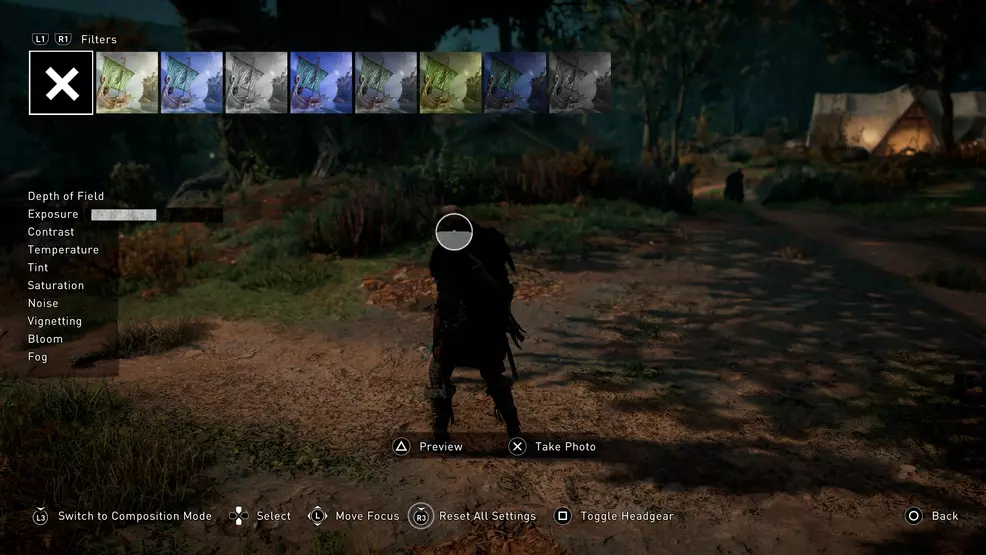
While in Photo Mode, players will have a number of options available to them. Most of the controls are easily outlined on the screen, making it easy to keep up with what you need to do. To help you out, though, here’s a brief look at the most basic controls.
| Photo Mode Controls - Assassin's Creed Valhalla | |
|---|---|
| Action | Control / Keybinding |
| Switch to Edit Mode | Push in Left Stick / L3 / Left Mouse Button |
| Move Camera | Left Stick / WASD |
| Rotate Camera | Right Stick / Mouse |
| Offset Camera | D-Pad/ Left Mouse Click + Mouse |
| Orbit | L3 + Right Stick / Push Left Stick In + Right Stick / Right Mouse Click + Mouse |
| Reset Camera | R3/ Right Stick In / R |
| Cycle Grides | Square / X / G |
| Preview | Triangle / Y / Middle Mouse Button |
| Take Photo | X / A / Space |
When you’ve got the photo that you want to take set up, simply press X on the PlayStation controller, Space on keyboard, or A on the Xbox controller. This will take the photo, saving it to the game files so that you can share it later.
Now that you have a basic idea of how Photo Mode works, you can start adding filters and other items by switching to Edit Mode by pressing the Left Stick (or Left Mouse Button on PC) in. This will allow you to change the following settings:
- Depth of Field
- Exposure
- Contrast
- Temperature
- Tint
- Saturation
- Noise
- Vignetting
- Bloom
- Fog
When you’re ready, simply press the Left Stick (or Left Mouse Click) on your controller in to exit back to Composition Mode. When you’re ready to exit, simply press Escape, Circle, or B depending on your controller.
With the controls for Photo Mode down, you can head back over to our Assassin’s Creed Valhalla guide for even more useful information. Looking for more help with the controls? Head over to our PS4 controls guide. Not playing on PS4? We also have PC and Xbox control guides.
-
Josh Hawkins posted a new article, How to use Photo Mode - Assassin's Creed Valhalla


