How to Grab, Copy, Undo & Delete in Super Mario Maker 2 Course Maker
Grab, Copy, Delete, and Undo are all essential functions of the Course Maker in Super Mario Maker 2. Here's how they work.
Grab, copy, undo, and delete are four core functions of the Super Mario Maker 2 Course Maker. Using these tools, players will be able to manipulate their course designs more easily, allowing for quick toggles between given commands. Here's how to put these Course Maker functions to work.
Super Mario Maker 2 Course Maker | Grab, copy, undo, and delete tools
The first and most basic function in the Course Maker is the grab function. In handheld mode, grabbing objects is accomplished simply by touching the object on the screen. In docked mode, users need to use the Finger cursor, which can be toggled using the X button.
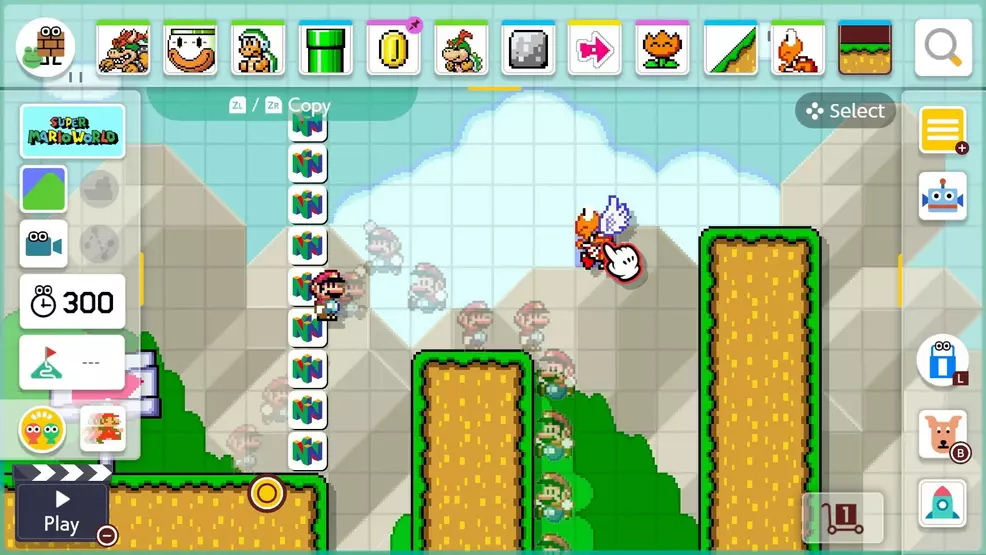
With the Finger cursor selected, the user can grab on to various objects and move them about the Course Maker grid by tapping on ZL or ZR. Hover over the object, then press either trigger button to grab the object.
Both ZR and ZL are also used to copy objects. If you wanted to place more than one Goomba in the level, for instance, you wouldn't need to keep pressing the shortcut in the toolbar. Instead, hover the Finger cursor over the object to be copied, then double tap on either ZR or ZL. A copy will be made that can then be placed into a new location.
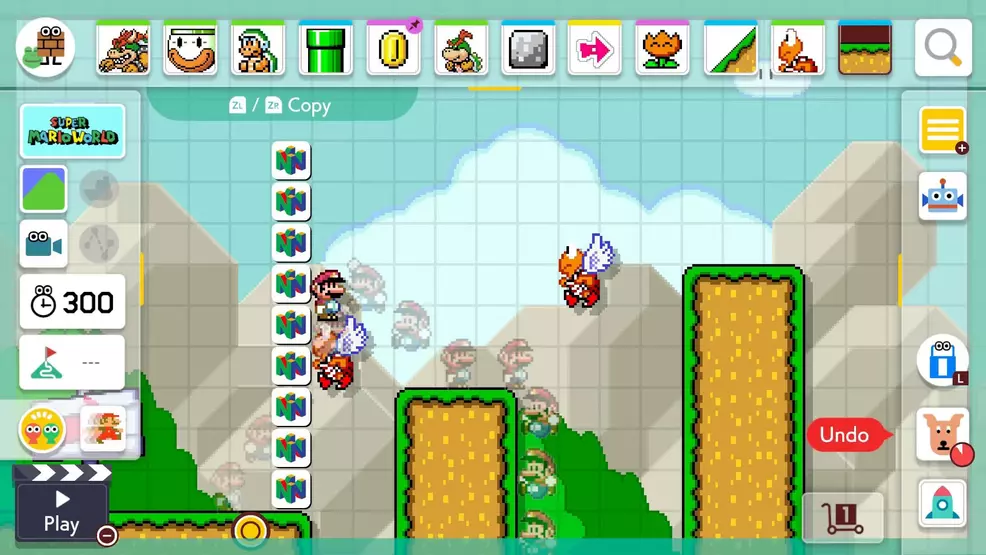
If you go a bit too crazy and wind up copying too many objects into the course, it's possible to remove them quickly using the delete function. To delete an object, simply hover over it and press L or R — either of the shoulder bumpers. This can also be done in handheld mode with the eraser icon, found on the right-hand toolbar.
The last of the basic functions is undo, and as its name implies, it allows users to step backward through their previous changes. To use undo, simply press and hold the B button in docked mode, or tap the icon with a dog's head in handheld mode.
Super Mario Maker 2 players will undoubtedly use the grab, copy, delete, and undo functions often as they craft levels in Course Maker. Because they're such common tools, each of them are set to specific buttons and on-screen icons. To learn more about level creation in the latest Nintendo Switch release, be sure to browse through Shacknews' collection of Super Mario Maker 2 game guides.
-
Kevin Tucker posted a new article, How to Grab, Copy, Undo & Delete in Super Mario Maker 2 Course Maker


