How to upload levels in Super Mario Maker 2 Course Maker
Here's everything players need to know about how to share and upload levels in the Super Mario Maker 2 Course Mode.
After crafting a level in Super Mario Maker 2's Course Maker, players can upload and share their creation. Part of the fun is in sharing, after all, but users won't be able to download and play anyone else's levels until they've been uploaded. Here's how the system works.
Super Mario Maker 2 Course Maker | How to upload levels
To upload a custom course in Super Mario Maker 2's Course Maker mode, simply select the Save/Load button and choose the Upload option. In handheld mode, users can upload their levels by tapping on the button with their finger or a Nintendo Switch compatible stylus. In docked mode, however, players will need to use the Joy-Con D-pad to move the focus over to the Save/Load button, then press the A button.
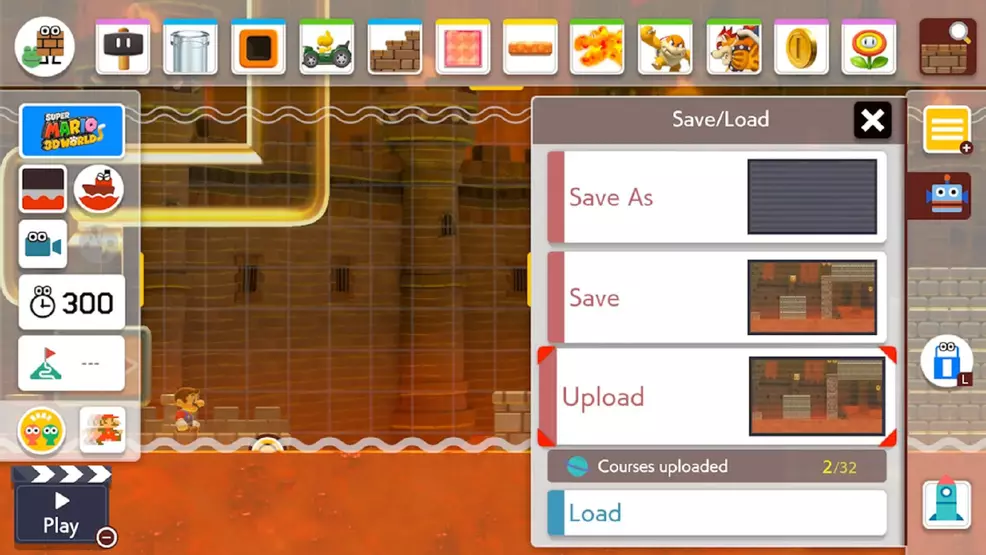
It's worth mentioning that the Upload button will not appear until after the current course has been saved. This is accomplished using the same Save/Load button, then choosing the Save As option. Once the level has been saved, the Upload option will appear. For more information about saving courses, check out our guide on how to save and load levels in Course Maker.
Before a level can be uploaded, the player must confirm that the course can be cleared. This involves just playing through the level, confirming that it can actually be beaten. There's no use uploading and sharing an impossible level, after all.
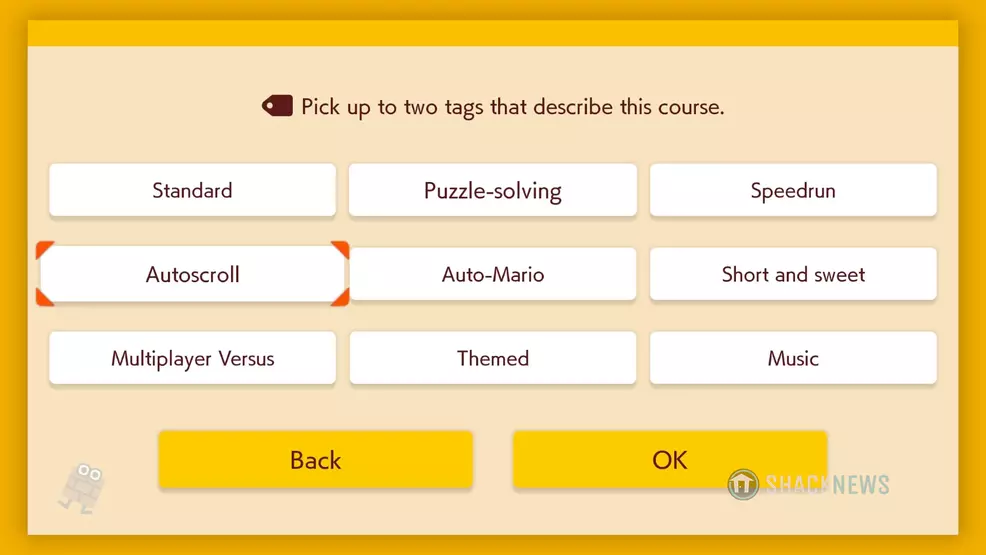
Assuming it can be cleared, the player can then enter a name and description for their created course. After that, two tags can be chosen to describe the general vibe of the level, including options like "themed" and "puzzle-solving." With these options completed, the level will be uploaded, and a unique course ID will be provided to the player that can be used to share the level with others.
Sharing levels is a big part of Super Mario Maker 2's charm, meaning players will want to know how to upload levels from Course Maker. Thankfully, it's very easy, and users should be able to share their creations with friends in no time. Be sure to find more hot tips for Nintendo's latest release by browsing through Shacknews' collection of Super Mario Maker 2 game guides.
-
Kevin Tucker posted a new article, How to upload levels in Super Mario Maker 2 Course Maker


