How to save levels in Super Mario Maker 2 Course Maker
Here's the scoop on how to save and load levels in the Super Mario Maker 2 Course Maker mode on Nintendo Switch.
Given that Super Mario Maker 2 players are going to spend a lot of time in Course Maker, they'd best know how to save and load levels. As luck would have it, saving and loading is a breeze, as both functions are tied to a button featured right on the Course Maker toolbar. Here's how it all works.
Super Mario Maker 2 Course Maker | How to save and load levels
To save or load a level in Super Mario Maker 2's Course Maker mode, simply select the Save/Load button the right side of the screen. In handheld mode, this can be accomplished simply by tapping on the button with your finger or a Nintendo Switch compatible stylus. In docked mode, players will need to use the D-pad to move the highlight over to the Save/Load button, then press A.
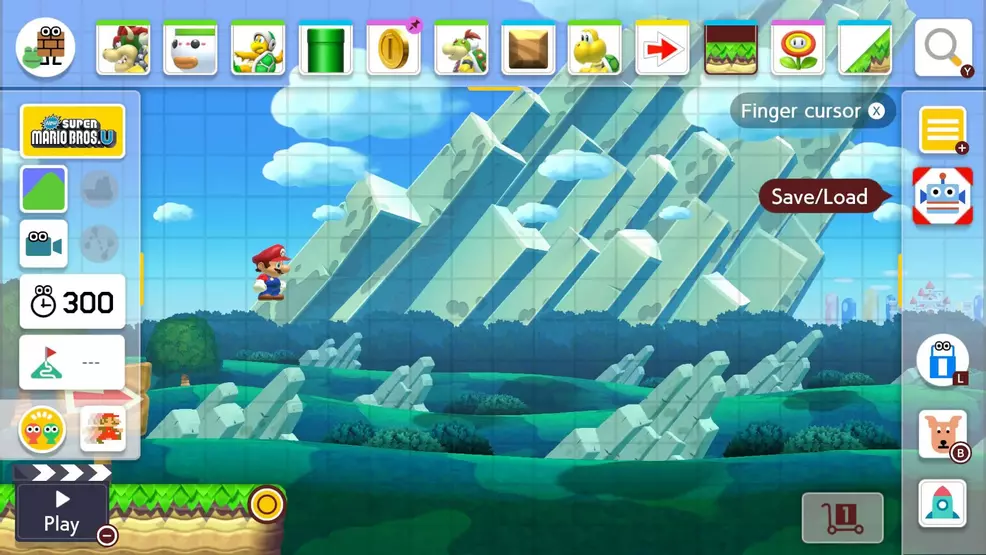
When building a new level, pressing this button will bring up two options: Save As and Load. Select Save As to save the current level to a new save slot. Once the level has been saved at least once, players can use the Save option to continue overwriting their progress in the same slot. To save the level to a new slot, use the Save As function once more. Using the Save function also allows the course to be shared by using the Upload option.
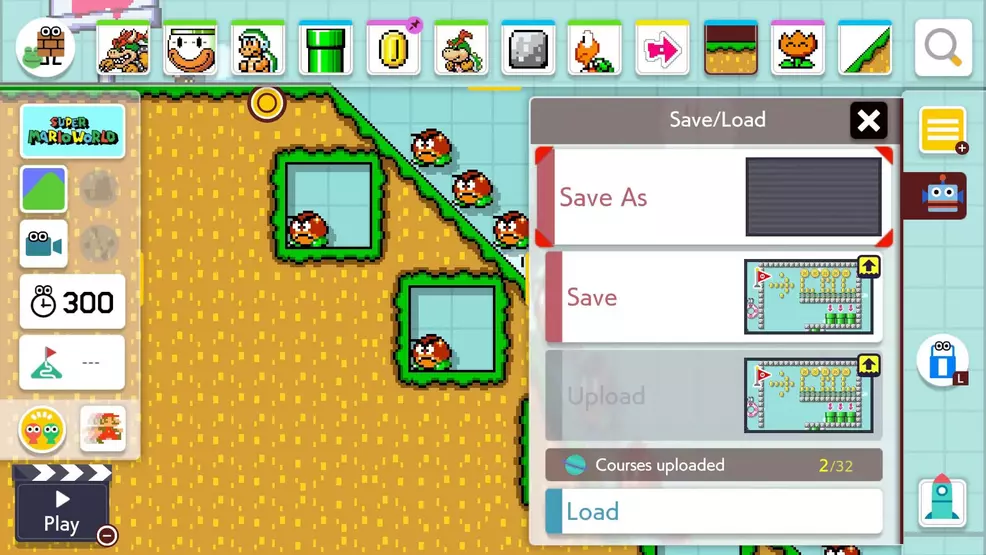
Lastly, the Save/Load button is also used to load different courses, including the user's previously saved levels as well as courses shared by others. Save the current level if necessary, then select the Load option to browse through a list of available courses. Note that it's possible to swap between custom-made and downloaded courses using the two tabs at the top of the screen.
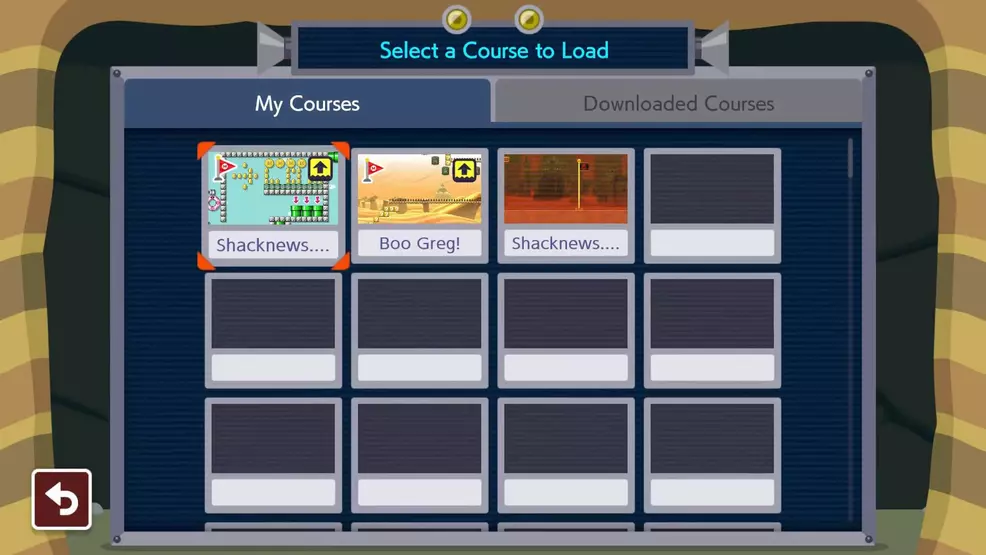
It's good practice to save and test run levels (using the Play button in the lower left-hand side of the screen) often to make sure things are working as intended. If a major change has been made, users can always double back to one of their previous saves, and the other filled slots can be overwritten with saves for other levels.
The Course Maker mode in Super Mario Maker 2 is designed to be easy, which is why the Save/Load button is easily accessible on the right side of the screen. Considering that it's also the button to load levels, players will certainly be using it a lot. Learn more about Nintendo's latest level-building extravaganza by browsing through Shacknews' Super Mario Maker 2 game guides.
-
Kevin Tucker posted a new article, How to save levels in Super Mario Maker 2 Course Maker


