How to use voice chat - Gray Zone Warfare
If you're wondering how to use your mic to talk to other players, it's rather simple.
Gray Zone Warfare is in the hands of players and people are diving into it all over the place. With any game that is new, questions will pop up about how certain systems work. One of the most common questions is about how to use voice chat to talk in-game.
How to use voice chat
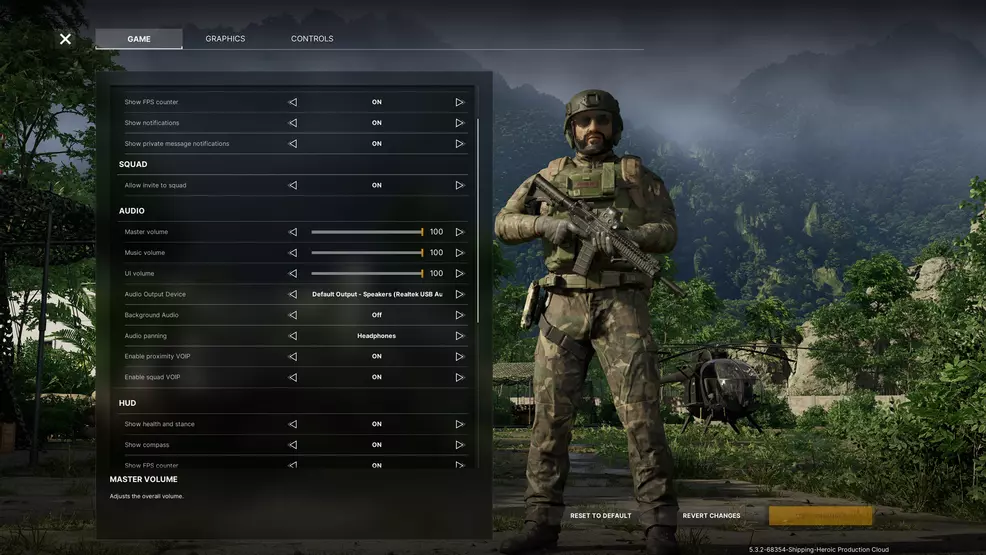
By default, you can use voice chat by holding the Z key on your keyboard. This will activate push-to-talk, allowing you to chat with any other players that are nearby. This can be crucial, as you’ll often need to work together with other members of your private military company (PMC) to clear areas of AI hostiles. The key to talk in-game isn’t listed under the PC keybindings for some odd reason. In fact, I can’t find it listed anywhere in the game at all.
There are a few in-game settings that deal with voice chat, however. If you open the Options menu, you can find an Audio section under the Game tab. Here, you can adjust the master, music, and user interface (UI) volume. You can also change your default audio output device, which is the device that plays sound for you, so perhaps speakers or a headset.
Two additional settings for voice chat in Gray Zone Warfare are Enable Proximity VOIP, which when enabled allows you to talk to and hear other players who are nearby in the game world but not necessarily in your squad. There is also Enable Squad VOIP, which when enabled will allow you to use voice chat with players in your squad. Both are on by default and if you don’t know of a specific reason to disable one or both, leaving them as is would be the best option.
There is no option to change your default input device, which is your microphone. If for some reason your settings all look fine and people in-game still can’t hear you, this will require you to adjust the default audio device on your PC. This guide isn’t going to take you through all of that, but if you’re using Windows, a good starting point is to right click on the speaker icon in the bottom right corner of your screen and choose Open Sound Settings.
Now that you know how to use voice chat, stick with Shacknews for more guides on Gray Zone Warfare.
-
Bill Lavoy posted a new article, How to use voice chat - Gray Zone Warfare


