How to improve iPhone battery life
Here's what you can do in order to improve your iPhone battery life.
iPhones are powerful little devices. In addition to letting us make calls and text our friends and family, they also allow us to surf the internet, watch movies, edit videos, and so much more. With so much going on, owners may notice that their phone is dying faster and faster. Let’s look at what could be causing shorter iPhone battery life, and how you can improve it.
iOS 15 might be draining your battery
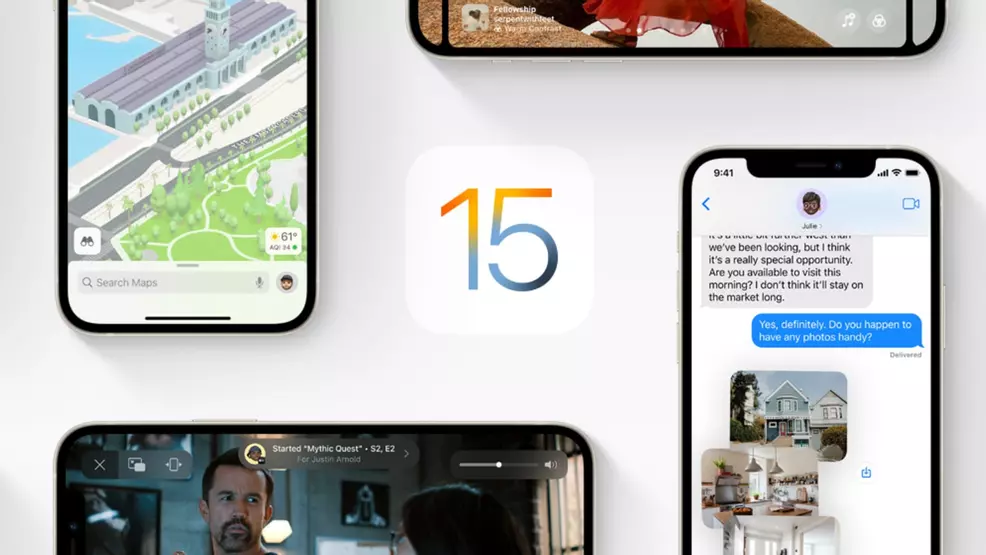
Apple recently rolled out iOS 15, the latest update to its iPhone operating software, to users around the globe. As people upgrade their devices to iOS 15, there’s a slew of interesting new features and changes to explore. However, several have noticed a harsh drop in battery lifespan since updating to the new software. The following steps should be able to help with the issue, regardless of your operating system.
How to improve iPhone battery life

There are several ways you can go about improving your battery life in iOS 15. Here are some that we recommend giving a shot:
Activate Optimized Battery Charging
In the Settings App, navigate to “Battery” and then “Battery Health.” Here, you can activate Optimized Battery Charging,” which is a feature that lets your iPhone learn your habits in regards to phone usage and charging, waiting to charge past 80% until when you need it. At the top of this same screen, you can also see your phone battery’s maximum capacity. This measures how much power your battery has at a full charge, relative to when you first bought it.
Close your apps
iPhones are the perfect multitasking device, with applications and programs that range from entertainment, to education, to communication, and social media. If you’re constantly using your phone for different things, then it’s likely that you have a ton of apps running in the background, slowly but surely using up that battery power.
To close out your apps, swipe up from the bottom of your phone and go about a quarter of the way up the screen. This should bring up all of your open apps. If you’re using an iPhone that still has a home button, double tap it in order to see this screen. From here, swipe up and close every app that you’re not actively using and save yourself some extra battery life.
Turn off Location Services
Most iPhone users are familiar with the pop-up notification in which an app will ask permission to use your location. If you’ve said yes, then you’re allowing that application to use your GPS, which can do a number on your battery life. Turning location services off for different apps can help remedy this.
To turn off Location Services, open up Settings and select “Privacy.” Then, select “Location Services.” Here, you can see all of the applications that are authorized to use your location. Apps that only utilize Location Service “while using” don’t pose that big of a threat to your battery life. However, apps that are “always” using your battery life can be big drainers. Be sure to turn these off if you don’t need them.
Stop sharing iPhone analytics
iPhone users have the option to share their diagnostic and usage data with Apple in order to help them improve their products and services. It’s something that you may have opted into and forgot about long ago. Data is collected and sent to Apple daily. This not only uses your cellular data, but also your battery. You’ve got no obligation to do Apple any favors, so feel free to deactivate this and save yourself some battery.
Keep your phone up to date
Unexpected issues can and will arise within your phone’s software. In many cases, these issues can put an unnecessary strain on your battery. This is why it’s important to keep your phone up to date, as Apple often issues fixes for these bugs. We’re not just talking about the major iOS updates that we get annually, but the smaller ones that come in between, too.
Check for a new iOS update by going to the “General” tab in the Settings app, and selecting “Software Update.” If you’re looking to update to iOS 15, check to see if your device is compatible with it.
Those are a handful of ways that you can improve your iPhone’s battery life. With all that in mind, it’s important to remember that batteries of all types lose effectiveness with age. Though you can slow the decay, it’s an inevitability of owning an iPhone.
-
Donovan Erskine posted a new article, How to improve iPhone battery life
-
I hate to be That Guy but force-closing apps on your iPhone is not going to have any impact on battery life. In some cases it's the opposite since when you do call then up again the startup stuff has to be performed again. Think of it like how leaving your car running for a minute while you run into the house to get something uses less gas than turning your car off and back on again.
https://daringfireball.net/2017/07/you_should_not_force_quit_apps
When you don't use an app for long enough (like 10-15 minutes) iOS suspends it and removes it from memory. It sends a signal of "hey I'm about to shut you off, save what you're working on now" and the app can use this info to save state, etc. but it's not the case that some app you were running yesterday is still taking up resources. The screen you seen when flicking through all the apps is a JPEG of what it last saw (which is also why banking apps and so forth blank out the screen when you switch apps, you don't want a JPEG of your bank balances being in memory or on disk or anything)
https://developer.apple.com/documentation/uikit/app_and_environment/managing_your_app_s_life_cycle
-


