How to play multiplayer - Microsoft Flight Simulator 2020
Find out how you can fly around with your friends using multiplayer settings in Microsoft Flight Simulator 2020.
While pretty much everyone that’s tried Microsoft Flight Simulator 2020 has been blown away, what makes it a bit better is the fact that the game supports a multiplayer experience. In this guide, I’ll talk about how you can join up to fly with your friends, as well as find other random players in the world as you fly about.
Multiplayer - Microsoft Flight Simulator 2020
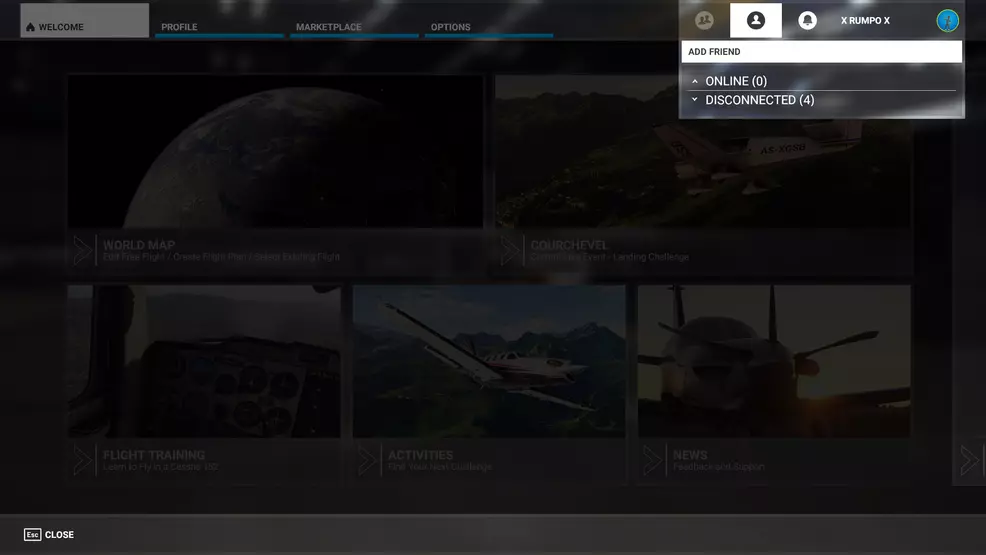
If you want to play with specific friends, the first order of business is connecting with them from the main menus of the game. Make sure they’re your friend and, if they’re not, add them using the button to the left of the notification bell in the top right corner of the main menu.
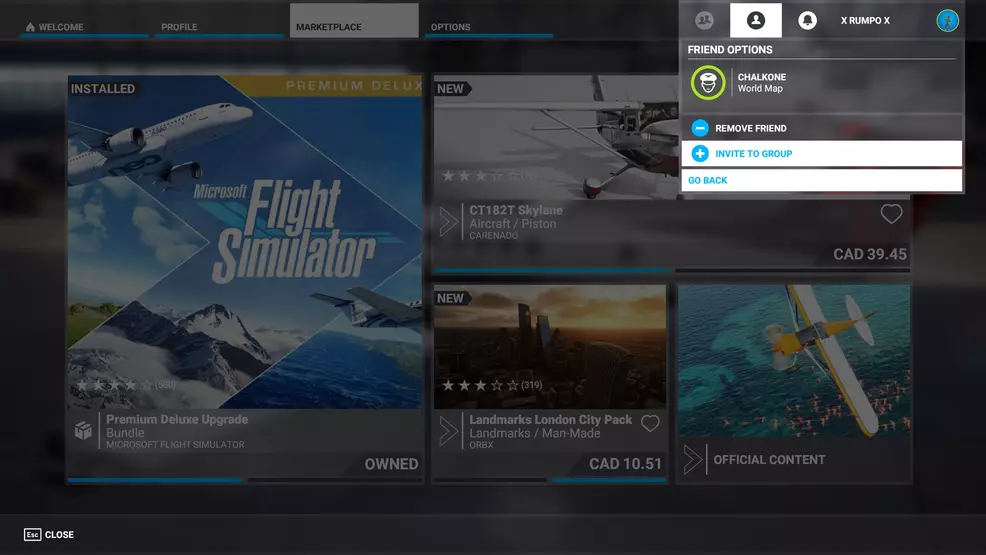
Once you’ve added the person and they’re online, you can click the same button, then click their name and choose the option to Invite to Group. This will put yourself and any friends you invited into a group together. Each group member will join the host’s server. If your friend is normally on the West USA server and you’re the host and on the East USA server, they’ll hop over to the East USA server automatically.
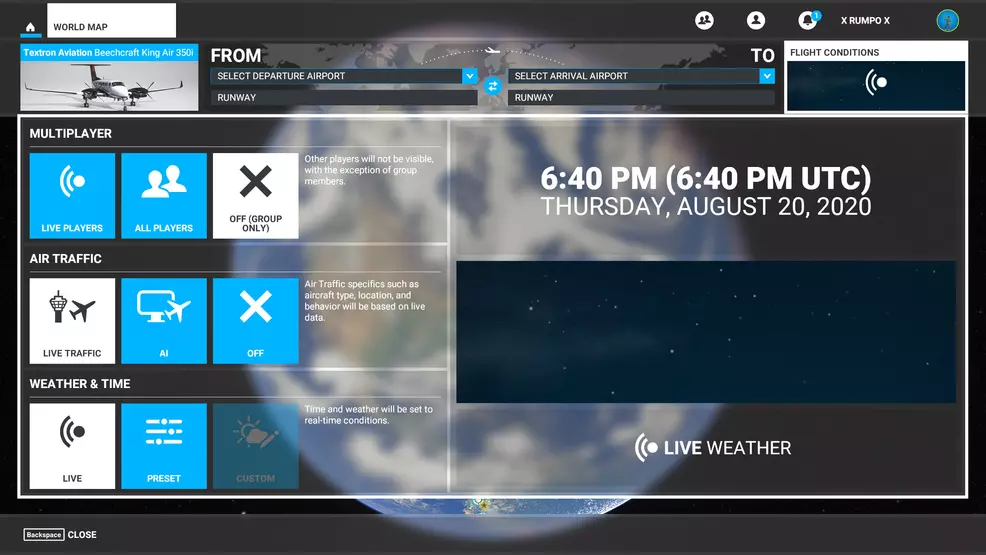
From here, click on the World Map option, then the Flight Conditions option in the top right on the next screen. This gives you several options.
First, if you don’t want to be fussed with random players, choose the Off (Group Only) option. This means you’ll only see people who joined your group when you load into the game. If you choose All Players, you’ll see every player, regardless of their settings. If you choose Live Players, you’ll see all players with the same Air Traffic settings as yourself.
Air Traffic settings are important for you to determine what sort of air traffic experience you have. I like to just leave it on Live Traffic since this is based on live data and provides a more immersive experience, but you can fine tune it with just AI traffic or even by turning other in-game air traffic off completely. If you decide to go with live data traffic, consider our guide on choosing the right runway.
The final setting is Weather & Time. This is only modifiable if you don’t choose Live Players from the first Multiplayer menu we discussed. If you chose Live Players, both the weather and time of day are going to be live and realistic to current conditions in the world. Yes, you can check the weather outside by playing this game. If you just want to fly around in a group with nobody but yourself and your friends and chose the Off (Group Only) or All Players options under Multiplayer, you can modify the time of day and weather. This is ideal if you’re playing at night and want to see each other in-game under blue skies.
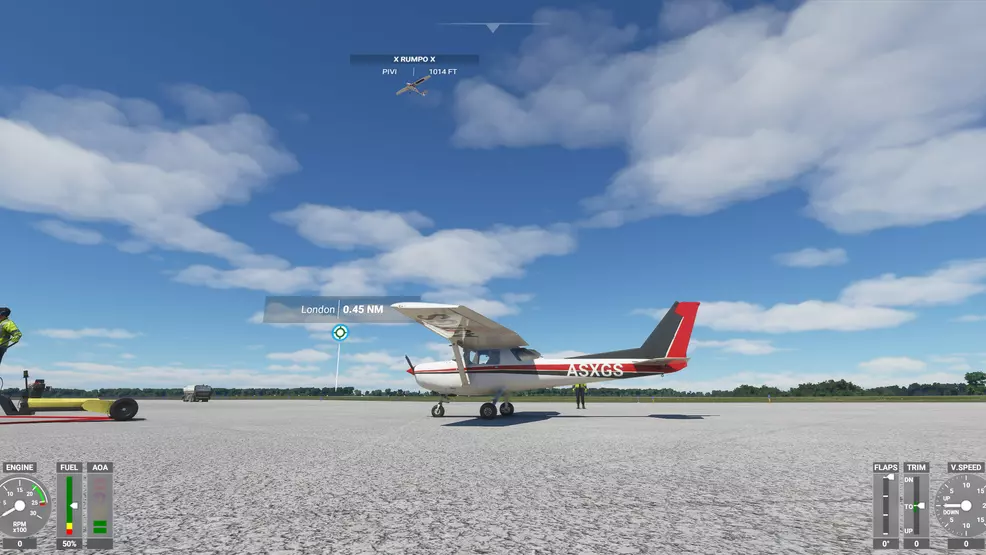
Speaking of seeing each other in-game, this can be difficult. I don’t think most people realize how difficult it is to spot other planes in the sky unless they are extremely close, which isn’t ideal. From the main menu (or the in-game menu if you’re already flying about), choose Options, then General. There will be a setting under Traffic called Show Traffic Nameplates. Turn this on to see a little on-screen notification with your friend’s name and other flight information. This will help you find them if you want to group up and go on a tour together.
Now that you know how multiplayer works, be sure to check out our other Microsoft Flight Simulator 2020 content to make the best of your time as a virtual pilot.
-
Bill Lavoy posted a new article, How to play multiplayer - Microsoft Flight Simulator 2020


