How to fix horse controls in Read Dead Redemption 2 on PC
With default settings, you may find that being a mouse and keyboard cowboy feels more awkward than it should. Use our guide to get the most out of your Red Dead Redemption 2 PC experience.
With Red Dead Redemption now out in the wild being played on thousands of PCs, many new cowboys may have noticed that operating a horse with a mouse and keyboard is a bit less intuitive than it should be. Sometimes in the course of a deadly encounter, you may find that the plans you have may differ from the plans that your horse has, resulting in your untimely death, or at the very least, a more frustrating experience than is necessary. With default settings, the mouselook controls the free camera while players are on horseback. In this situation, moving the mouse to the left or right also forces the horse to turn, which can be less-than-helpful when situations get sticky.
Thankfully, there is a way to decouple the mouselook camera operation from horse steering. With this guide, you’ll be able to fix your horse controls in Red Dead Redemption 2 and get the most out of the aiming advantages that come from using a mouse. You’ll become the most deadly shot in the west in no time!
How to fix horse controls in Red Dead Redemption 2 on PC

As mentioned above, the default behavior for mouselook while on horseback will cause your horse to turn when the mouse is moved to the left or right. This behavior can be disabled through the toggling of an in-game option. First, tap Z to enter the settings menu if you are in the Story Mode main menu and have yet to launch the game. If you are already in-game, hit escape and navigate to Settings.
From the main settings menu, you’ll have six options. Select the Controls pane and then you’ll be greeted with the option to adjust controls for keyboard and mouse or for a controller. Select the keyboard and mouse option. Keyboard and mouse control options are divided into subcategories within this menu page. Navigate down to the Third Person subcategory and you’ll see two options for keyboard and mouse horse control.
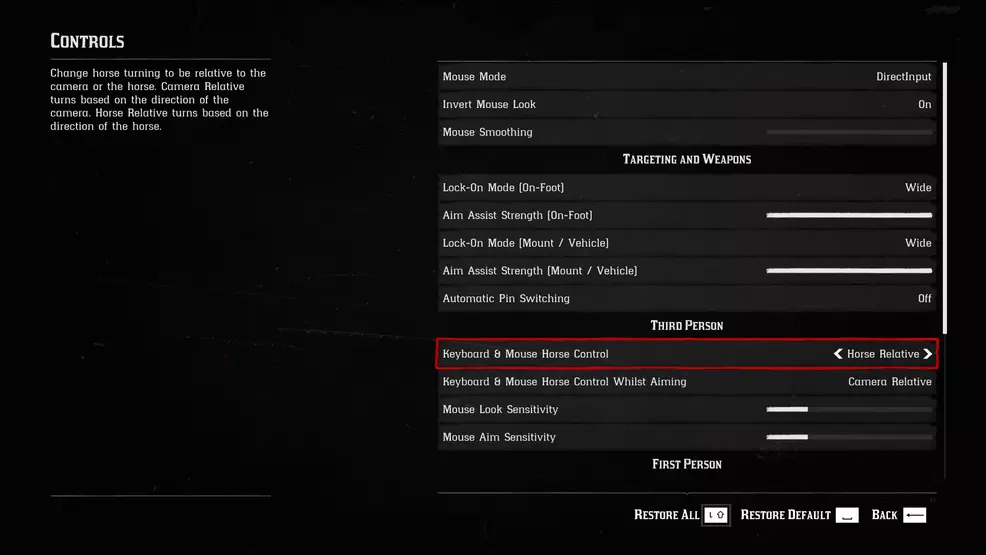
By default, both options will be set to Camera Relative. Highlight the first option, Keyboard and Mouse Horse Control and toggle it from Camera Relative to Horse Relative. Tap Escape a few times to return to the Main Menu or the game and test out the mouselook control while riding your horse. You should now be able to freely aim the camera without changing the trajectory of your horse.
For more guides, walkthroughs, videos, and other content for Red Dead Redemption 2, keep an eye on our RDR 2 hub page.
-
Chris Jarrard posted a new article, How to fix horse controls in Read Dead Redemption 2 on PC


