How to Fix the Windows Store Download Issue (Error message 0x803F7003)
Having problems downloading applications and games from the Windows store on Windows 10? We’ve got you covered.
If you’re one of the lucky ones who has either already upgraded to Windows 10, or spurred your own upgrade forward manually, chances are you might have run into a bug that’s been stuck in the Windows Store since its launch with Windows 8. This bug basically nullifies your license with the Windows Store, which means you’ll need to reset it, and clear the cache before you can download and install any of your applications.
We first spotted the bug in Windows 10 when trying to download the Windows 10 Beta Edition of Minecraft, which released alongside Windows 10 today. As you can see in the image below, a specific error code was given regarding our issue.
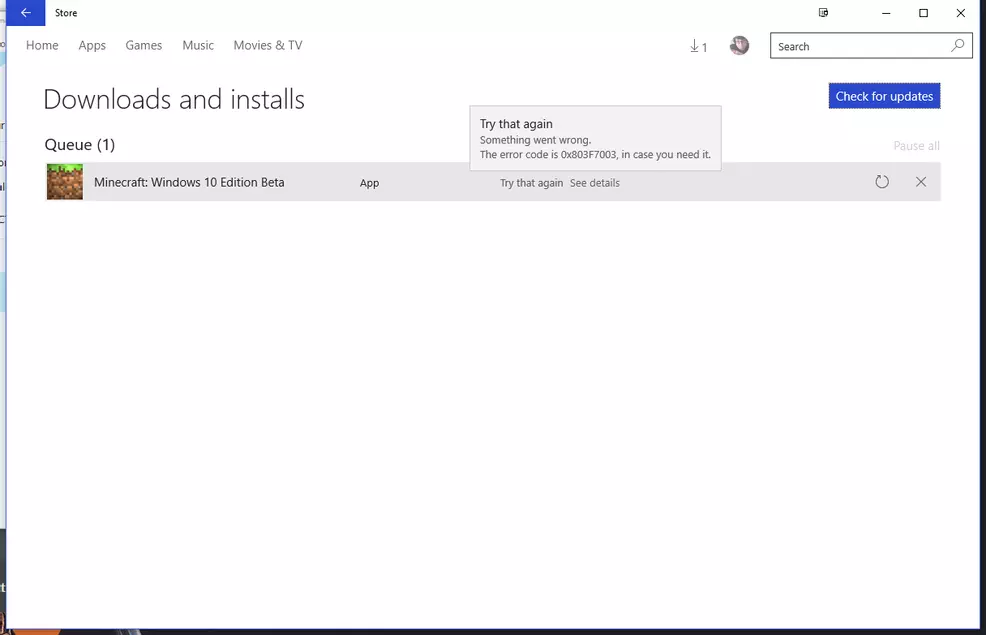
Even if you aren’t seeing this error message, don’t be afraid to follow this guide and try it out. Many users are reporting on Reddit and other sites that these instructions have worked for them as well.
1: First things first, open up the search menu on your computer by pressing the Windows Key + R.
2: Now you’ll want to type wsreset.exe in the box and press enter. This will reset the store cache.
3: Then open the store page, which should take you to a page to verify that the cache has been reset.
4: Now try to download the app again, it should revalidate your licenses, and allow you to download it.
If for some reason this doesn’t resolve your issue, the only option you have is to wait until things die down a little more. As of right now the Microsoft servers are being hit pretty hard with all the Windows 10 downloads and activations.
-
Josh Hawkins posted a new article, How to Fix the Windows Store Download Issue (Error message 0x803F7003)


