How to manage game files in Call of Duty HQ
Find out how to use the built-in file manager to easily add and remove Call of Duty games from your system.
Call of Duty HQ is intended to be a one-stop-shop for all things Call of Duty, granting players easy access to Modern Warfare 2, Modern Warfare 3, and Warzone all in one place. Regardless of which Call of Duty title you want to play, content from all these titles now gets installed alongside Call of Duty HQ, making for some massive file sizes on console and PC. Luckily, there is a way to remove game files directly from within Call of Duty HQ using the new built-in file management system. This guide explains how to manage files and free up storage space in Call of Duty HQ.
How to manage files in Call of Duty HQ
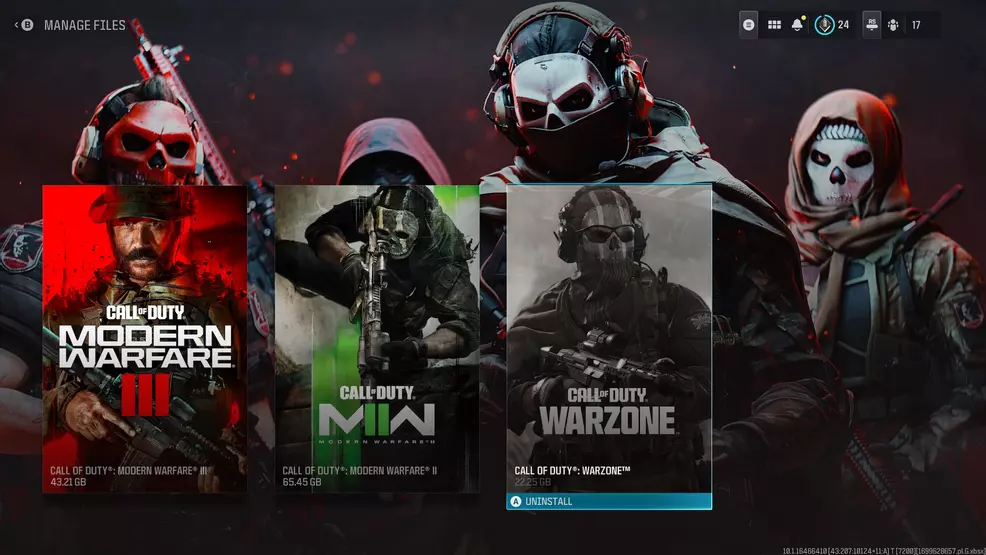
Source: Activision
Managing game files within Call of Duty HQ is pretty simple once you know where to look. Starting from the Call of Duty HQ lobby, select the cog icon in the upper right corner to open the Settings menu sidebar. At the bottom of the list under More is a button that says Manage Files. Select this to open the file management menu, which will take you to a screen where you can add or remove files for each Call of Duty title you have installed.
The file manager displays what Call of Duty games you have installed and how much space each game requires. Specific game elements like the campaign, multiplayer, and co-op can be removed individually from within each game section, meaning you can keep certain game modes installed a la carte without having to remove the whole game.
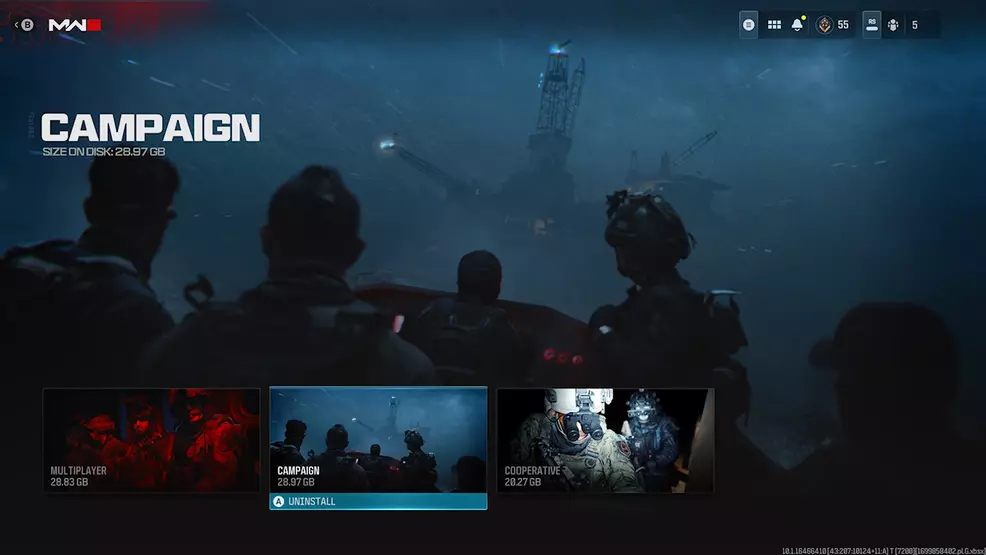
Source: Activision
For example, players who have moved on from Modern Warfare 2 or who don’t partake in Warzone can reclaim a significant amount of space by uninstalling elements from those titles alone. Uninstalling the campaign after completing it is another easy way to clear up a good chunk of storage.
Now that you know where to go to manage game files within Call of Duty HQ, you should be able to easily pare down the files taking up space on your system.
-
Larryn Bell posted a new article, How to manage game files in Call of Duty HQ


