How to bulk delete shaders in Destiny 2
Delete shaders in bulk and clear inventory space with Destiny 2: Forsaken.
One of the most annoying things about Destiny 2 in its first year was not being able to bulk delete the shaders Guardians acquired as they played. Eventually, most players had thousands of shaders that would never be used, and the process of deleting them one by one was daunting. Thankfully, a year after release, Bungie has given Destiny 2 players a way to delete shaders in bulk, but it isn’t as intuitive as one might expect.
How to Bulk Delete Shaders in Destiny 2
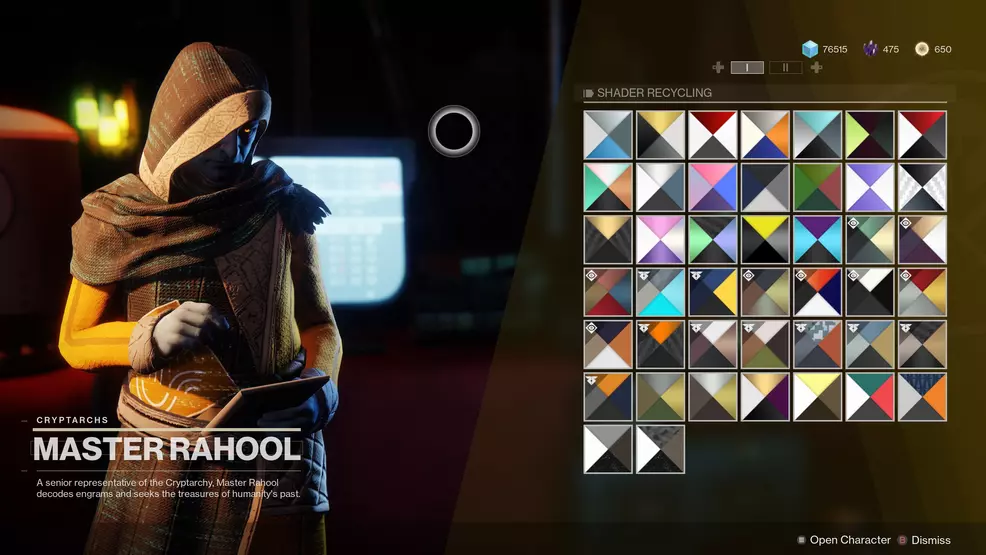
Personally, I was upset to find out I couldn’t bulk delete shaders from my inventory. To me, the most obvious time to work on deleting shaders is when you’re sitting in your ship waiting to load into activities. However, bulk shader deletion is handled by the Cryptarch in the Tower, Master Rahool.
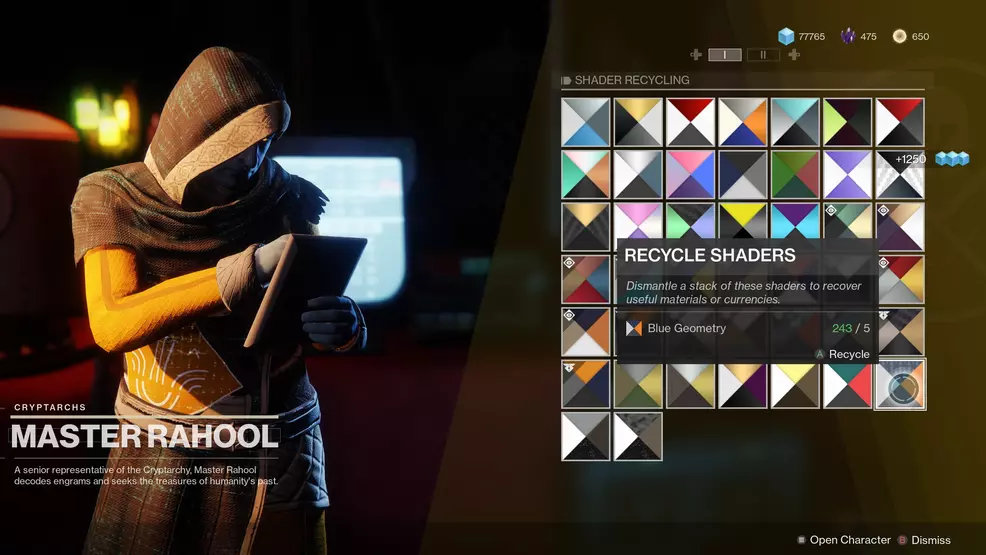
To mass delete shaders (if you can call it that), approach Master Rahool and look for the Shader Recycling tab. It may not be obvious if there are engrams to turn in, but it’s there. Hover the cursor over the shader to be deleted and press the corresponding button depending on platform. This will delete five shaders at a time. I was hoping to blow up entire piles with a single click, but five at a time is progress, even if it’s just a tiny bit. After all, shader deletion is a primary source of income for Guardians that constantly find themselves broke and need to make some quick Glimmer.
For more help with Destiny 2 now that bulk shader deletion is possible, visit the Destiny 2 strategy guide that we’ve been building since the initial release of the game. In here will be everything new and veteran Guardians require to tackle all the end-game activities.


