How to Adjust Launch Options in Doom on PC
Skip intro videos, shorten loading screens, and more by entering commands in Steam.
Doom keeps you in constant motion: running, jumping, shooting, chainsaw-ing, circle-strafing—no matter what you're doing, the action never stops.
Except, of course, during the game's long-winded intro videos that play every time you fire up the game. Fortunately, you can change that, as well as make several other adjustments designed to smooth out your experience playing on PC by toggling launch options in Steam.
Open Doom's Launch Options
Log in to Steam, right-click Doom and click Properties at the bottom of the pop-up menu. Properties opens on the General tab. Look for Set Launch Options... near the bottom and click it.
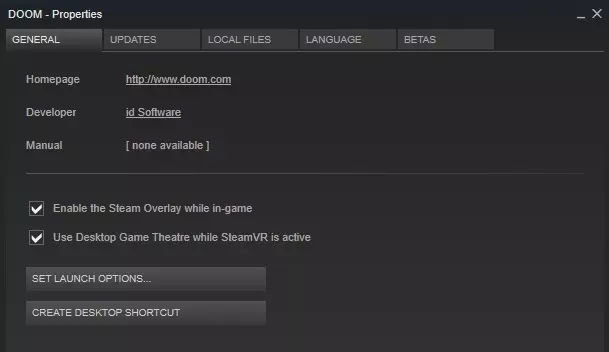
Add Launch Options
Once in the launch options tab, you can type in commands to tweak aspects of the experience to your liking. Below are commands you can input as well as their effect. You can type these commands, or just copy-and-paste them, minus the quotes around the text.
- "+com_SkipIntroVideo 1" — Disable intro videos
- "set m_smooth 0" — Disable mouse smoothing
- "+com_skipKeyPressOnLoadScreens 1" — Start level automatically after loading
- "+menu_advanced_AllowAllSettings 1" — Unlock Nightmare difficulty
- "+com_gameMode 2" — Launch game in multiplayer instead of campaign
- "+com_gameMode 3" — Launch game in SnapMap instead of campaign
- "+com_gameMode 1" — Launch game in campaign (default setting)
You can enter more than one launch option by press space between commands. Once you're finished, click OK, then launch the game to make sure your changes took effect. If they didn't, return to Doom's Launch Options screen and look for common mistakes such as forgetting the "+" sign in front of each command.
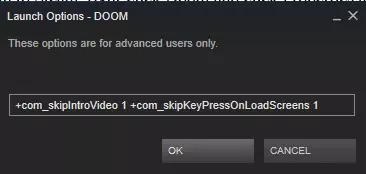
Need more help with Doom? Check out our Doom Guide Hub, where you'll find video walkthroughs for every mission as well as tips and tricks to get the most out of your playthrough.
-
David Craddock posted a new article, How to Adjust Launch Options in Doom on PC


