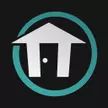How to Disable Prey's FOV and Intros
Feel too confined by Prey's FOV? We tell you how to expand it, and launch the game faster by disabling the intros.
For some players that like a wide Field of View, Prey can be a bit confining as it is limited to a somewhat pedestrian 85. The game is all about stealth and knowing where your enemy is before they know where you are, right? The game currently has no sliders to change it, so we will tell you how to hack the game file to fix that. And if some of the pesky splash intro screens are bugging you, this guide will show you how to turn them off. Keep in mind this will be for PC versions only.
Changing Your Field of View (FOV)
This is going to involving changing some game files on your hard drive, so get out your Notepad text editor and find Prey's Save Game folder on your hard drive. It will look something like this:
C:\Users\YOURUSERNAME\Saved Games\Arkane Studios\Prey
Find the "game.cfg" and the open it in Notepad. Use Control F to search for the line of code containing "cl_hfov =", which will be set at 85.5656. Change that number to how wide you want your FOV to be, but make the number no higher than 120. The devs know that people will be adjusting this, since they plan on adding a slider later, so they have warned that anything higher than the current number could result in some glitches, so you have been warned.
Disabling the Splash Screen Intros
While some developers and publishers allow you to use ESC or other keys to skip past the intro and credit screens, Bethesda and Arkane have set up their games in a way that makes in near-impossible to get through them without waiting for them to run their course. But since you are eager to jump into Prey and get to the main menu quickly, here are the files that need to be edited.
Find the Steamapps folder and look for the Prey directory, which should be on your C:\ drive, unless you put all your Steam games in a different location. Then find this address:
steamapps\common\Prey\GameSDK\Videos
Now find the following files and change their file extensions to .bak, which is usually the extension editors use to remind them that they are backup files in case things go awry. (You can use any three letters yiou want, however.)
Here are the files:
- Ryzen_Bumper.bk2
- ArkaneLogoAnim_Redux_1080p2997_ST-16LUFS.bk2
- Bethesda_logo_anim_white.bk2
- LegalScreens.bk2
Once these files have been relegated to backup status, the game should go from launch to main menu rather quickly. No more pesky splash screens, allowing you to battle the Typhon at your leisure.
Be sure to check out all our guides for Prey so you can learn more hacks such as how to increase your inventory size.