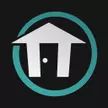Splatoon 2: How to Turn Off Motion Controls
Prefer buttons to waggling Joy-Con? We'll show you how to 'Switch' off motion controls in Splatoon 2.
Splatoon 2 for Nintendo Switch inherited many of the Wii U original's more prominent features: a vibrant color palette, a fun twist on territory control, and motion controls that take advantage of Nintendo's high-tech peripherals. Aiming characters by pointing Joy-Con may feel natural to some players. If you don't count yourself as one of that group, we'll show you how to quickly and easily disable the game's motion controls in favor of a more traditional, controller-based input scheme.
Turning Off Motion Controls
Motion controls are enabled by default in Splatoon 2. Knowing that, you'll want to disable them as soon as possible, especially before jumping into a multiplayer session, where you comfort in performing moves such as aiming and swimming through ink can mean the difference between victory and defeat.
The soonest you can turn off motion controls is after completing the tutorial. Once the game loads, proceed to Inkopolis Square and go through the motions—literally—of learning Splatoon 2's controls. After the tutorial ends, call up the menu by pressing X on your Nintendo Switch controller. Move over to Options and then scroll down to the bottom and look for selections pertaining to motion controls.
Many players come around to motion controls after tinkering with their sensitivity, realizing that the movement speed was simply too fast or too sluggish for their liking. If that situation describes your feelings, try adjusting the sensitivity of the right Joy-Con and the motion controls themselves until you find your comfort zone.
Visit our Splatoon 2 guide hub for more tips and strategies.